Sundry Notes is a note application for the iPad that allows to mix text, photos, voice and web and more. Sundry Notes was clearly designed for someone writing math notes, and maybe this category of user can better appreciate some of its features. Overall this app is on the complex side, and I wish the developers had invested more time on polishing basic features (e.g. mail as PDF), and less time adding marginally useful features (as the equation solver or the symbols).
Rating:  Price:
Price: FREE
What's Good
Sundry Notes supports many different input sources that can be collaged in a single, multiple-pages, document.

The text has the basic formatting controls, which work globally on the text box (e.g. color, size, bold, italic, bulleted and numbered lists).

When working on the whiteboard there are a number of shapes you can add, including lines and shapes with text.

The line can snap to the corners and to the middle points of the shapes, which allows to create diagrams.

All objects can be selected edited and repositioned.
Non text objects can be copied and locked and scaled using two finger pinch.

An unusual piece of functionality is the option to disabled the spell checker. I guess this feature was designed for math expressions, if you don't want to be bothered by the app trying correcting your variable names!

Another unusual piece of functionality is the Equation Solver. You can add an expression to your note ...

... and when you tap on the expression box, a calculator appears, allowing you to edit the expression.

I am usually not big fun of functionalities which I cannot fully justify, but I have to admit, this one is pretty cool.
What's Bad
Even if this app provides basic text formatting, this affects the entire text box, which means: to get real formatted text you need to create separated boxes! You can then group different text objects in one rasterized image, but your text loses the ability to be edited! This approach makes formatting pretty useless. It is a lot of work ... I would rather type my notes in plain text.
Text boxes can be resized by dragging a small arrow on the top right corner. Due to the small size of the dragging target it is pretty difficult to trigger the resize. I wish the developers had adopted the same resizing approach used for other objects.

I may be missing something but I don't get why they have added the symbols library. These components have very poor usability and I see more pain than advantages in trying to use them.

I am really puzzled why delete and merge don't appear on the contextual popup. At first I couldn't figure out how to delete my items. For some reason I totally missed the large two buttons on the toolbar, maybe because they had a completely different nature form all the other buttons there?

There is an undo in the Whiteboard mode, but it only allows 3 undo steps. This is unacceptable for a hand free sketching mode, where you may do many strokes in a second.
I wish there was a setting to suppress the many confirmation dialogs this app displays. And, yes ... I am sure I want to delete the selected item ... I swear.

This app hasn't been designed (or at least tested) to work well in landscape mode. Many of the dialogs appear below the keyboard. This is not the end of the world, but it can be quite annoying.

I found Sundry Notes to be pretty buggy. After syncing it crashed when I try to open one of the notes I had. Also, when mailing a multi-page note you end up with a PDF with all blank pages, except for your current page at the moment of emailing. This is so sad. I had a 3 pages note, and I have to emailed it 3 time ending up with 3 PDFs in my inbox, all of which had 3 pages, 2 of which where blank :(

Overall this may sound awkward to some, but I think this app has too many features that aren't really useful, and, more importantly, they are frustrating when you try to used them. This affected negatively my rating. The most disappointing feature, in this respect, is the library of symbols. I assumed it should help you writing math expressions, but these symbols are NOT integrated with the text, and they are so small that the pinch gesture to resize doesn't work. So, you place the symbol in the canvas, with quite some challenge you may be able to positioned where you like ... then what? It is still going to be a separate entity from you text, which means you have to perform the positioning separately, unless you group everything as a rasterized image that you then cannot edit. Well ... what a waste.
Rating Breakdown
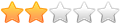 design
design
 features
features
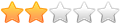 reliability
reliability
Resources
Sundry Notes has a web site that you can check for more more information. The site also features a pretty nicely done video of the app.
http://sundrynotes.com/
Sundry Notes on the iTune Apple Store


















































